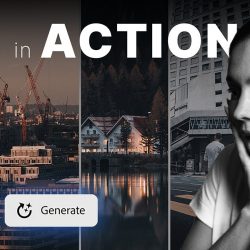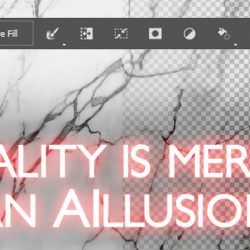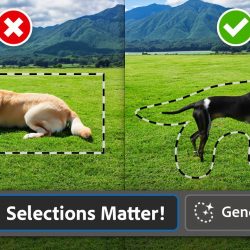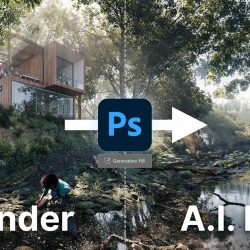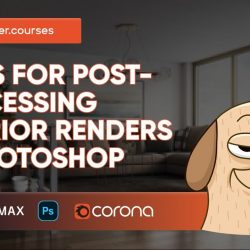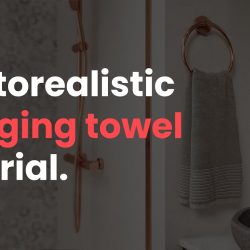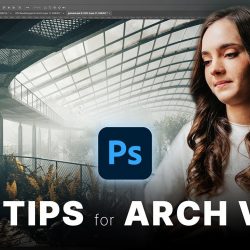Agnieszka Klich will guide you through 10 essential actions that can transform your creative work using Photoshop's new AI tool. (more…) [...]
Read moreCreating large textures in Photoshop using AI
Vjekoslav Kiraly from RenderRam introduces Generative Fill AI, a new feature in Photoshop Beta that allows artists to create large textures and shares a few tips on how to make the most out of it. (more…) [...]
Read more5 Mistakes to AVOID with the Photoshop Generative Fill
Jesús Ramírez from PTC explains how to generate better images by avoiding these critical mistakes with The Generative Fill in Photoshop. (more…) [...]
Read moreHow to use the new Photoshop AI tool to generate photo fills
Agnieszka Klich explores the new AI tool included in the latest version of Photoshop (Beta) called Generative Fill, which enables you to create, add, remove, or replace parts of an image using simple text prompts. (more…) [...]
Read more5 Tips for post-processing interior renders in Photoshop
Render.courses presents 5 expert tips for post-processing your interior renders in Photoshop and make your images stand out from the crowd! (more…) [...]
Read moreHow to add god rays in Photoshop
In this video tutorial by State of Art Academy you will learn how to simulate god rays in postproduction using Photoshop. (more…) [...]
Read moreHow to create a realistic hanging towel with 3ds Max
In this tutorial by UK based archviz studio Pikcells, you will learn how to create a realistic hanging towel using 3ds Max, Corona Renderer, Marvelous Designer, ZBrush and Photoshop. (more…) [...]
Read more10 Photoshop tips every 3D artist should know
Today we leave you with 10 Extra useful Photoshop tips by Agnieszka Klich that will definitely speed up your archviz post-production workflow. (more…) [...]
Read moreImproving vegetation in Photoshop
In this video tutorial by State of Art Academy you will learn how to improve the vegetation of your scenes with Photoshop using render passes. (more…) [...]
Read more5 Tricks to select specific colors in Photoshop
In this new tutorial by Jesús Ramírez from PTC shares 5 different techniques to help you select specific colors in Photoshop. (more…) [...]
Read more